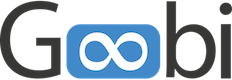Extension of Goobi workflow using plug-ins
Very different work steps are often required to process the workflows within Goobi. These, however, are often individual and tailored to special needs, so that they are not useful for every other Goobi user. For this reason, numerous areas of Goobi workflow can be extended with plug-ins. On the one hand, this keeps the core of the application slim and, on the other, allows almost any extension of the functionalities.
In the course of the last years more than 200 such plugins have already been developed. These address, for example, individual imports and exports for interaction with external technical systems such as catalogs or repositories. In addition, there are also numerous plug-ins for very special tasks and data acquisition within Goobi workflow itself or for the automation of individual activities.
Plugins currently exist for the following plug-in types:

The import plugins are installed in the folder:
/opt/digiverso/goobi/plugins/import/
These plugins are used in a separate mask for mass imports in which you select the different import mechanism and the desired plugin before selecting the data.
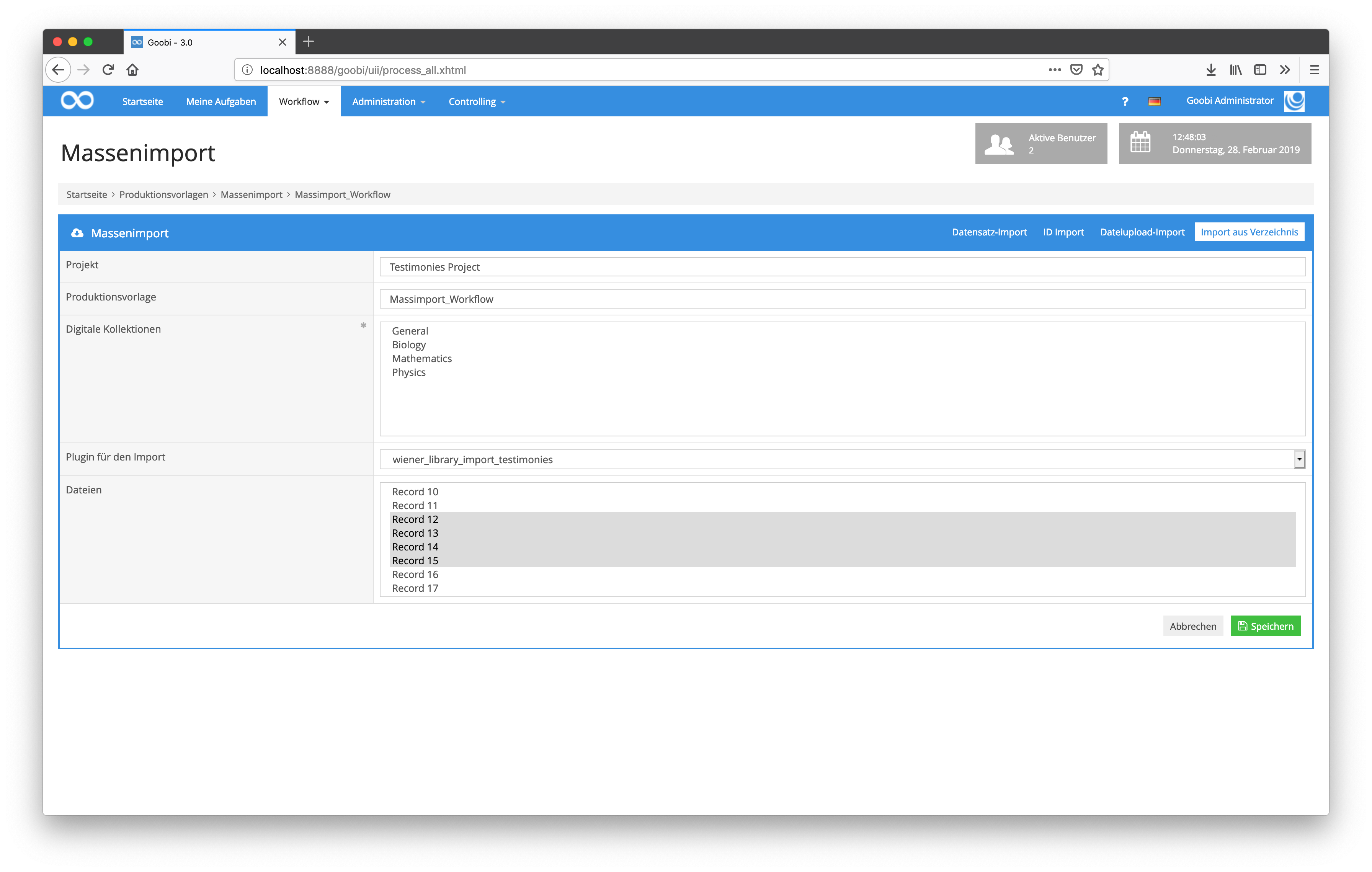
Some import plugins have their own configuration file. This is generally named like the plugin itself and is usually located at the following path:
/opt/digiverso/goobi/config/
Such step plugins are installed in the folder:
/opt/digiverso/goobi/plugins/step/
If a plugin also has a user interface in addition to the actual functionality, the part of the user interface must also be installed in this folder:
/opt/digiverso/goobi/plugins/GUI/
Step plugins in Goobi are set up in such a way that they are selected as plugins within a task.
visibility,medium-visibility,large-visibility” class=””” id=”” animation_type=”” animation_direction=”left” animation_speed=”0.3″ animation_offset=”””]https://goobi.io/wp-content/uploads/goobi_workflow_plugin_step2.png[/fusion_imageframe]
Please note that there are currently three different types within Step Plugins:
| Type | Description |
| No GUI | The plugin does not have its own user interface and is executed in the background on the server side. Example: A plugin for the automatic conversion of images into another file format. |
| Part GUI | The plugin brings along a part for a user interface and is visually integrated within an edited task as if it were part of the Goobi core. Here the user can interact with the user interface. Example: A plugin for uploading images within a task. |
| Full GUI | The plugin comes with a complete user interface. This is not directly integrated into the task. Instead, the user is offered a button to enter the plugin so that he can interact with it. Example: Plugin for image control. |
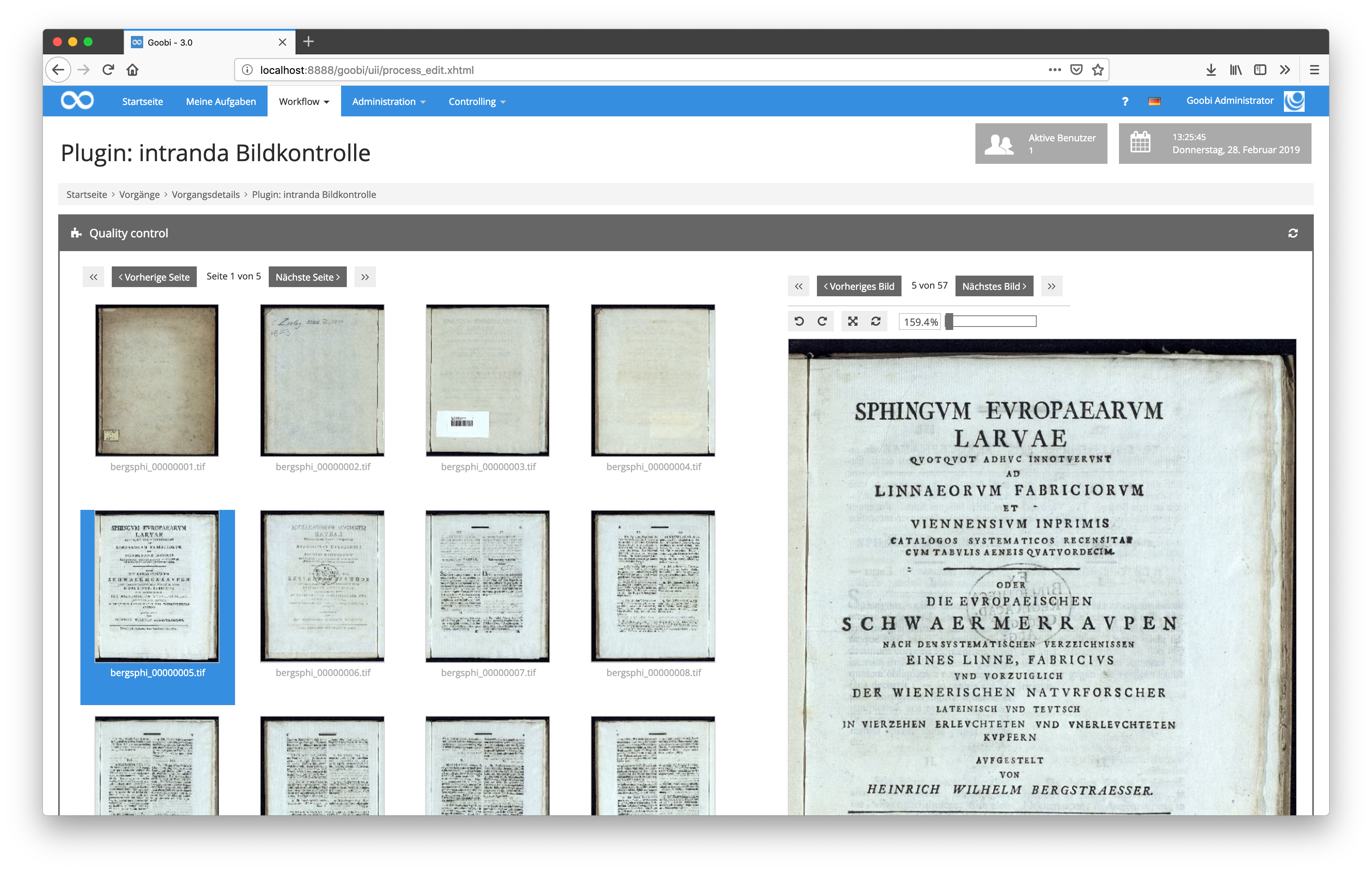
Some Step Plugins have their own configuration file. This file is generally named like the plugin itself and is usually located at the following path:
/opt/digiverso/goobi/config/
Opac plugins are usually installed in this path:
/opt/digiverso/goobi/plugins/opac/
After installing such a plugin, it is available in the Search in Opac field within the Create Processes in Goobi screen.
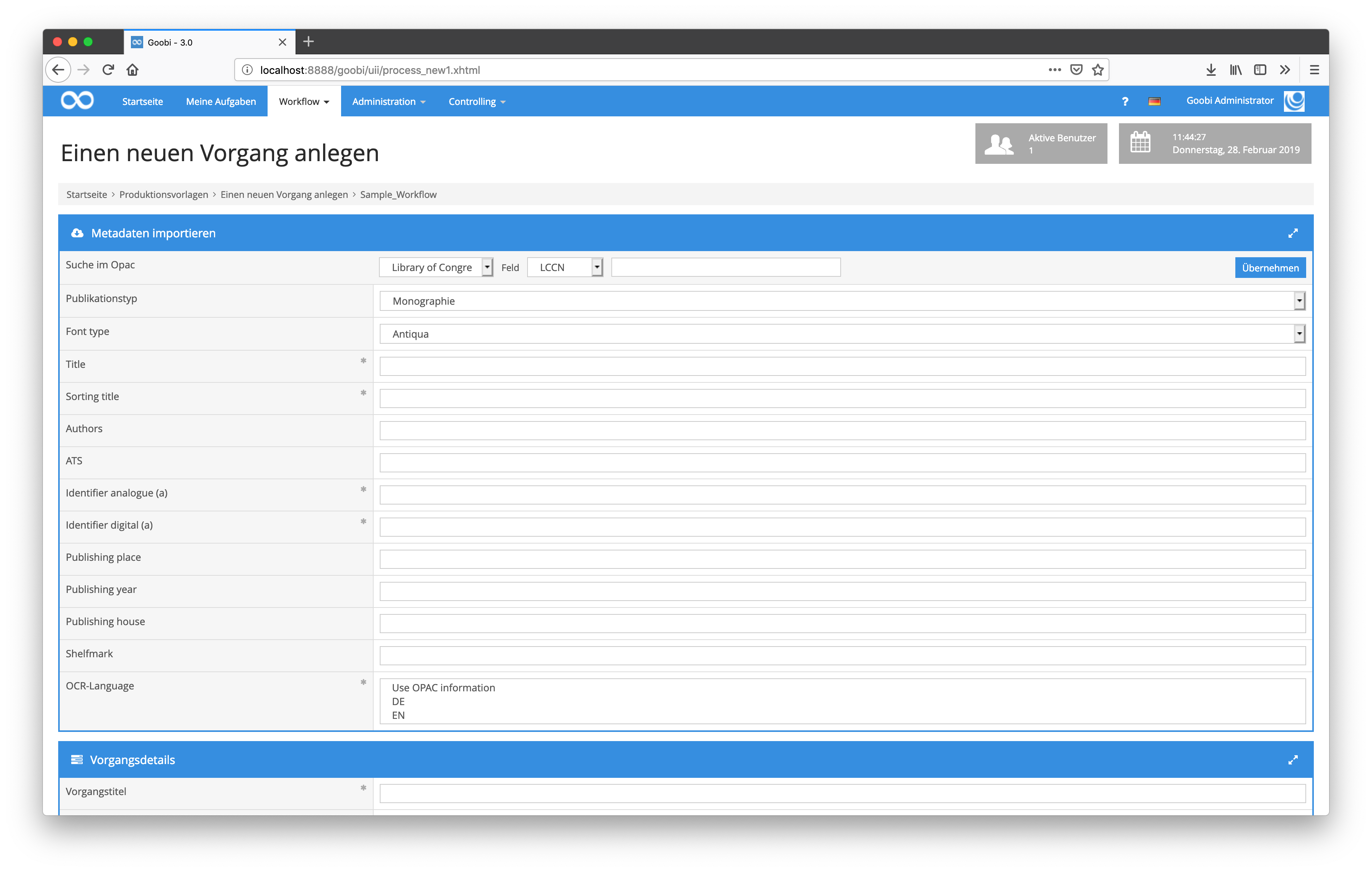
The installation of the administration plugins takes place in the folder:
/opt/digiverso/goobi/plugins/administration/
Since most administration plugins have a user interface in addition to the actual functionality, this must also be installed in the following folder:
/opt/digiverso/goobi/plugins/GUI/
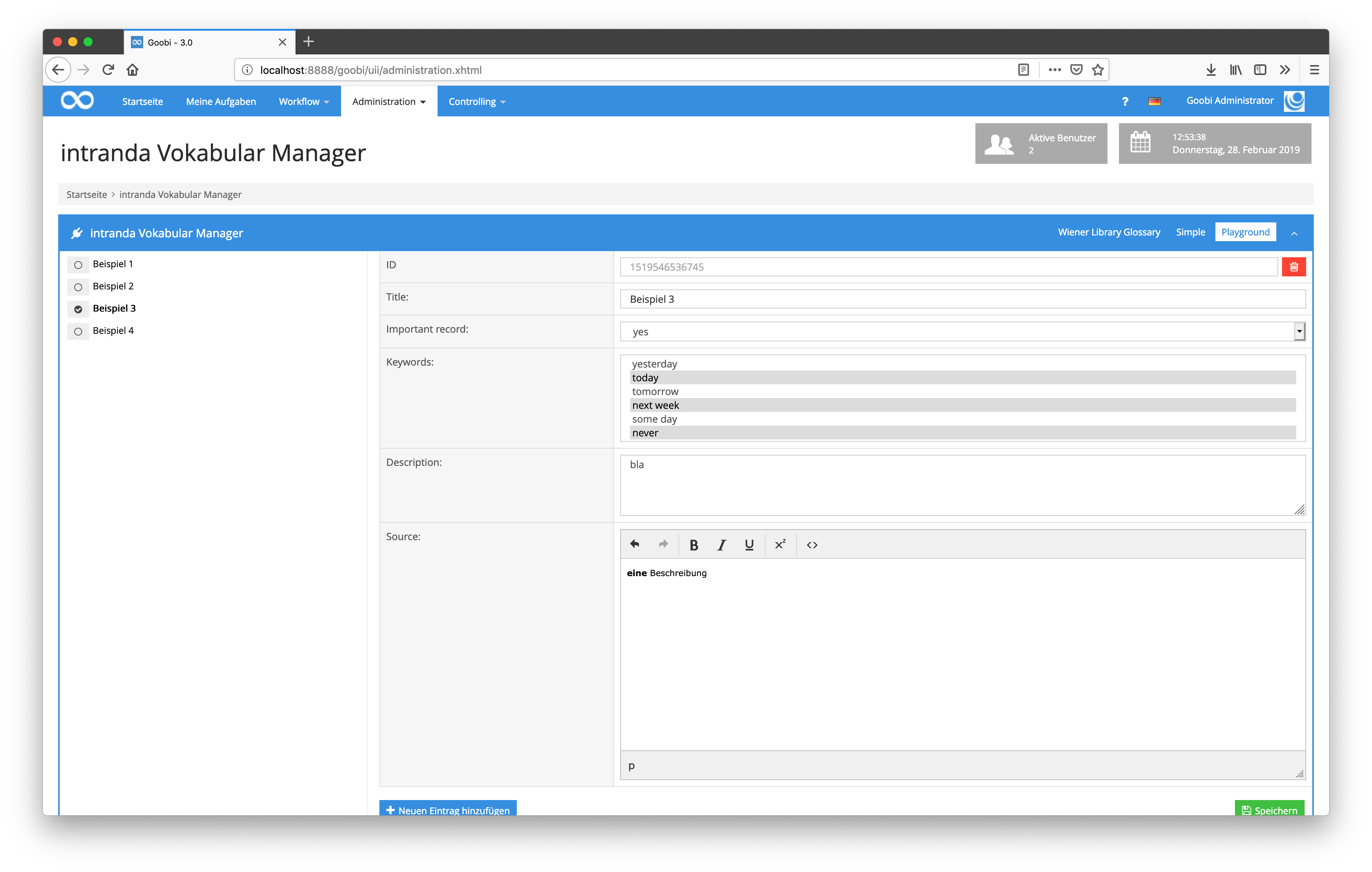
Some administration plugins have their own configuration file. This file is generally named like the plugin itself and is usually located at the following path:
/opt/digiverso/goobi/config/
The workflow plug-ins are installed in the folder:
/opt/digiverso/goobi/plugins/workflow/
Since most workflow plugins have a user interface in addition to the actual functionality, it must also be installed in the following folders:
/opt/digiverso/goobi/plugins/GUI/
visibility,medium-visibility,large-visibility” class=””” id=”” animation_type=”” animation_direction=”left” animation_speed=”0.3″ animation_offset=”””]https://goobi.io/wp-content/uploads/goobi_workflow_plugin_workflow.png[/fusion_imageframe]
Some administration plugins have their own configuration file. This file is generally named like the plugin itself and is usually located at the following path:
/opt/digiverso/goobi/config/
/opt/digiverso/goobi/plugins/export/
Export plug-ins within Goobi are set up in such a way that they are selected from the list of step plug-ins within a workflow for a work step and the Export checkbox is also activated. Usually, the checkbox Automatic task is also selected in order to have the exports executed automatically in the course of the workflow.
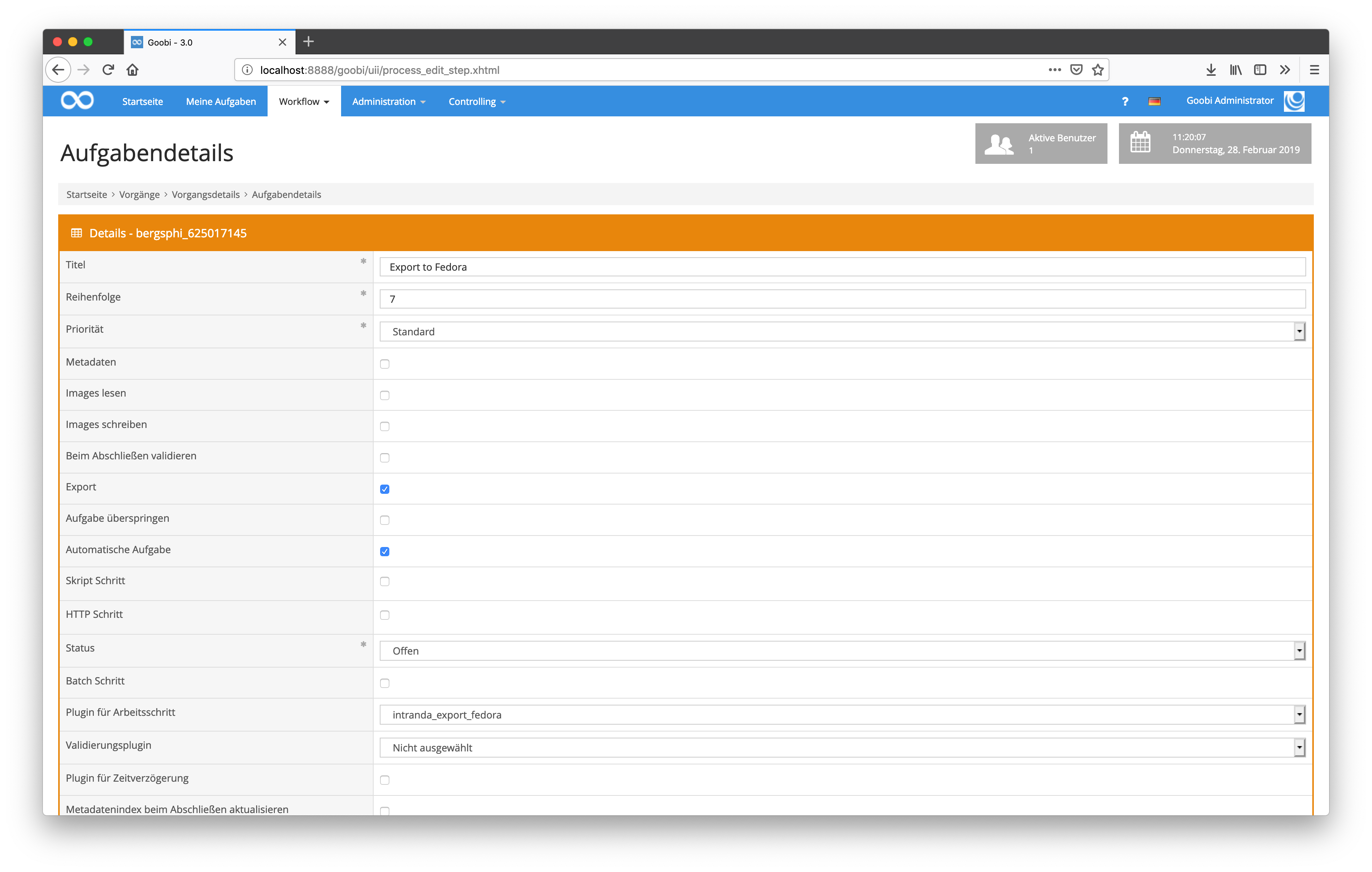
Some export plugins have their own configuration file. This file is generally named like the plugin itself and is usually located at the following path:
/opt/digiverso/goobi/config/
The Dashboard Plugins are installed in the folder:
/opt/digiverso/goobi/plugins/dashboard/
The user interface of the dashboards must also be installed in the following folders:
/opt/digiverso/goobi/plugins/GUI/
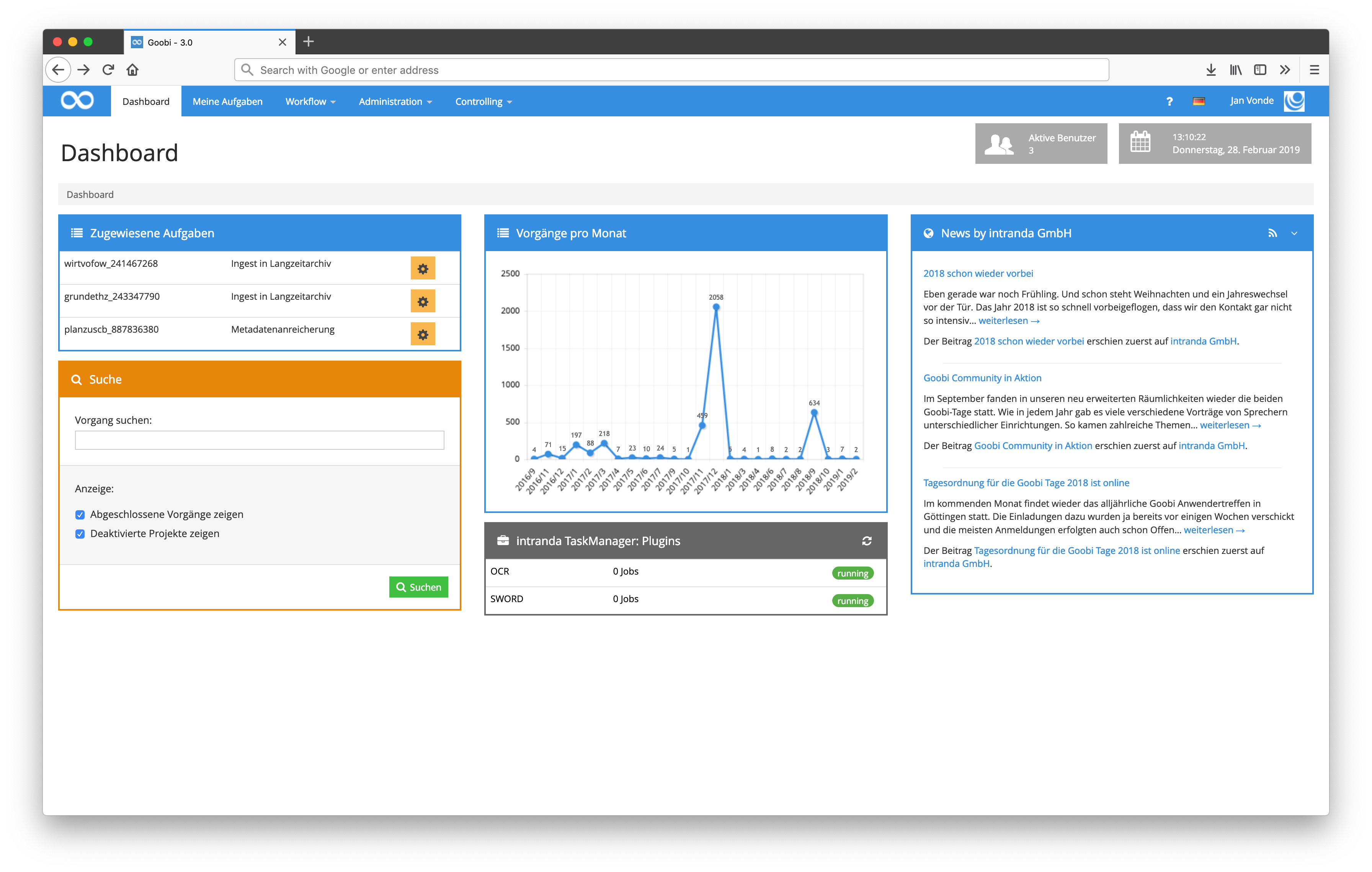
Some Dashboard plugins have their own configuration file. This is generally named like the plugin itself and is usually located at the following path:
/opt/digiverso/goobi/config/
Please also note that individual dashboards must always be activated within the main configuration file goobi_config.properties. This can be done as follows:
dashboardPlugin=intranda_dashboard_extended
The statistics plugins are available for the provision of individual statistics. Depending on which of these plugins are installed, a wide variety of statistical evaluations can be carried out, either as diagrams, tables or downloads in various formats.
The installation of the statistic plugins takes place in the folder:
/opt/digiverso/goobi/plugins/statistics/
The user interface of the dashboards must also be installed in the following folders:
/opt/digiverso/goobi/plugins/GUI/
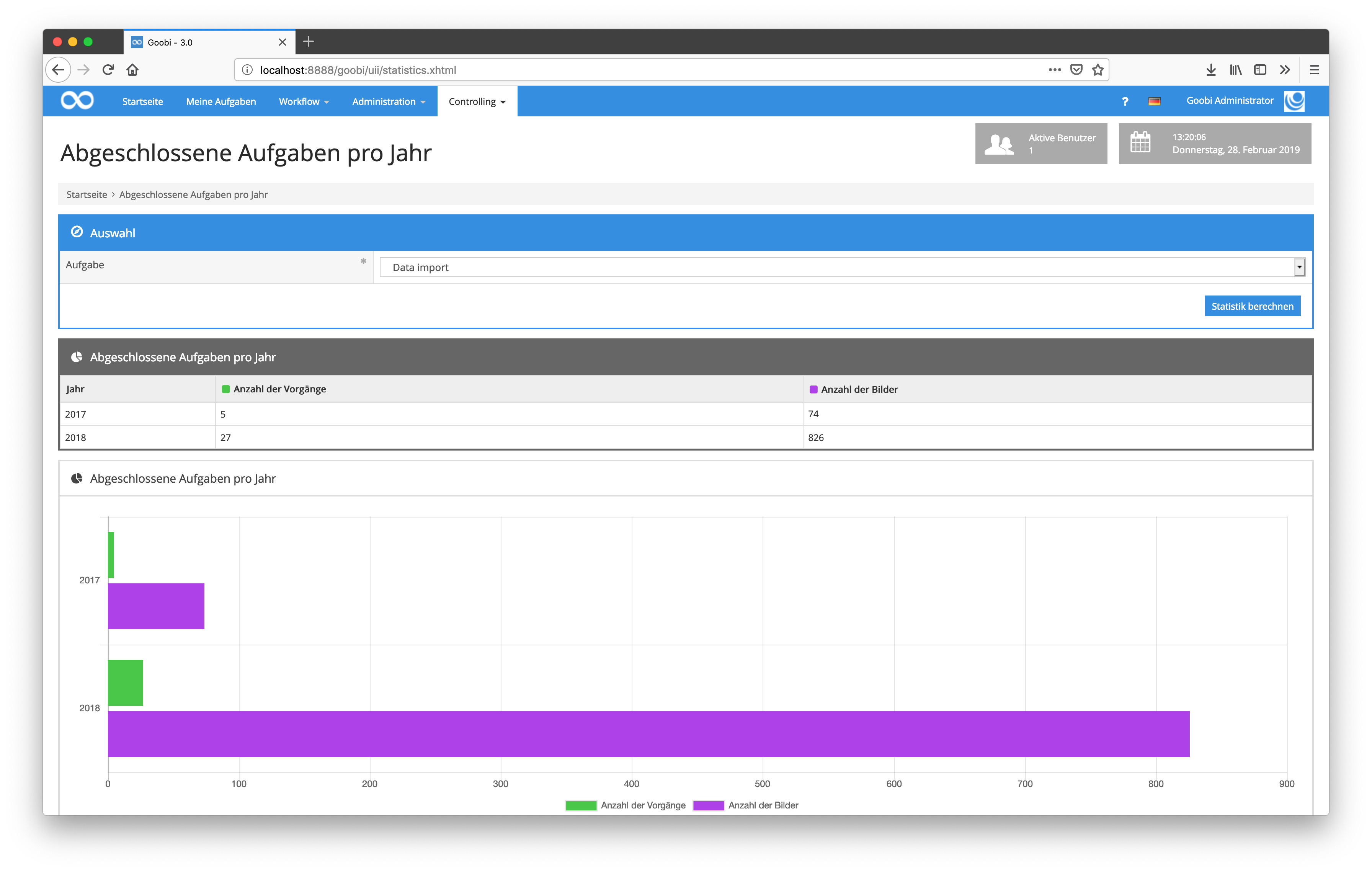
The Validation Plugins are installed in the folder:
/opt/digiverso/goobi/plugins/validation/
The validation plug-in must then be selected accordingly in the Validation plug-in field within the task for the required work step.
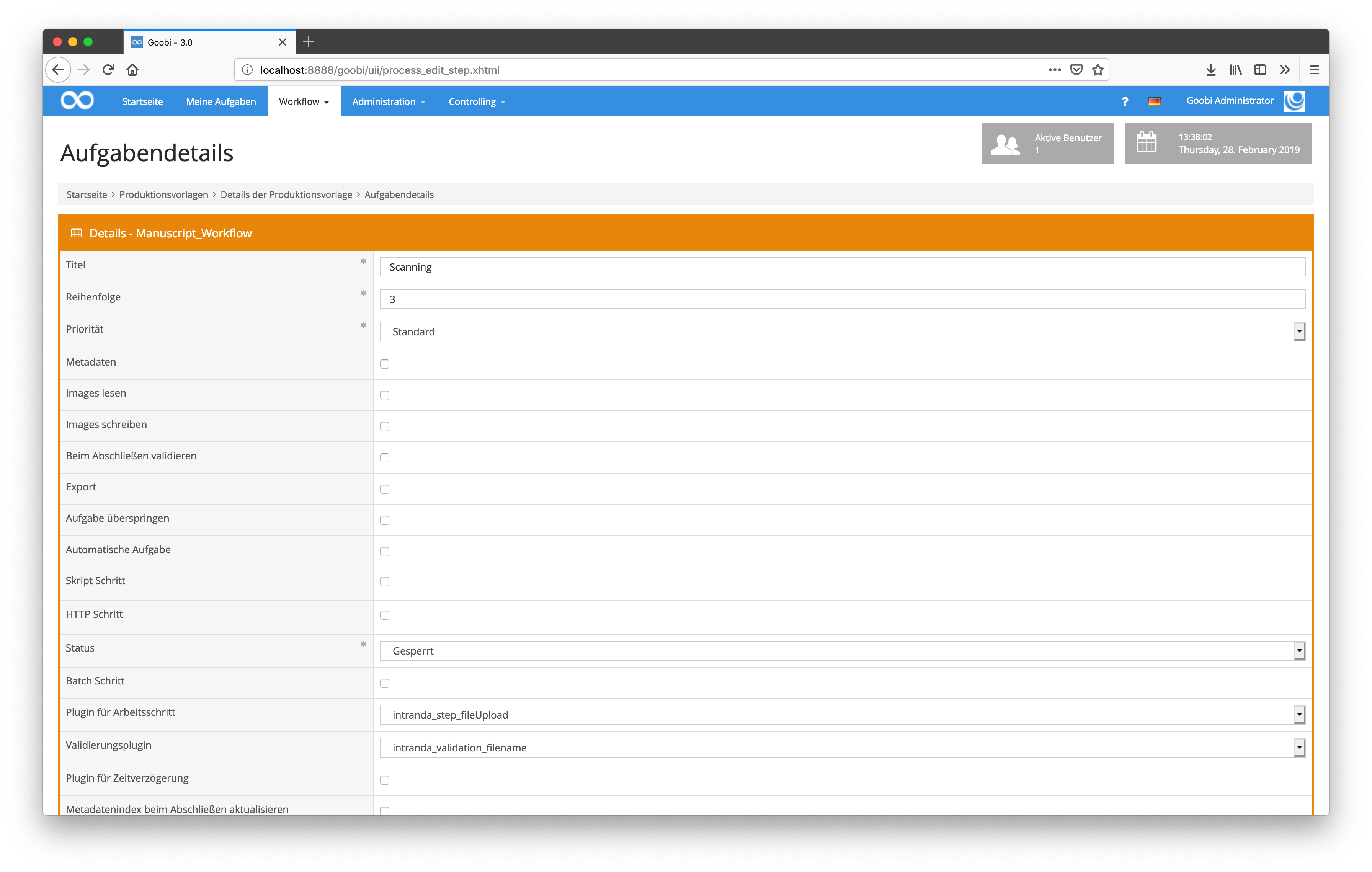
Some Validation plugins have their own configuration file. This is generally named like the plugin itself and is usually located at the following path:
/opt/digiverso/goobi/config/
Web-API Plugins are installed in the following folder:
/opt/digiverso/goobi/plugins/command/
Web-API plugins do not have their own user interface and are only used for communication via HTTP calls.
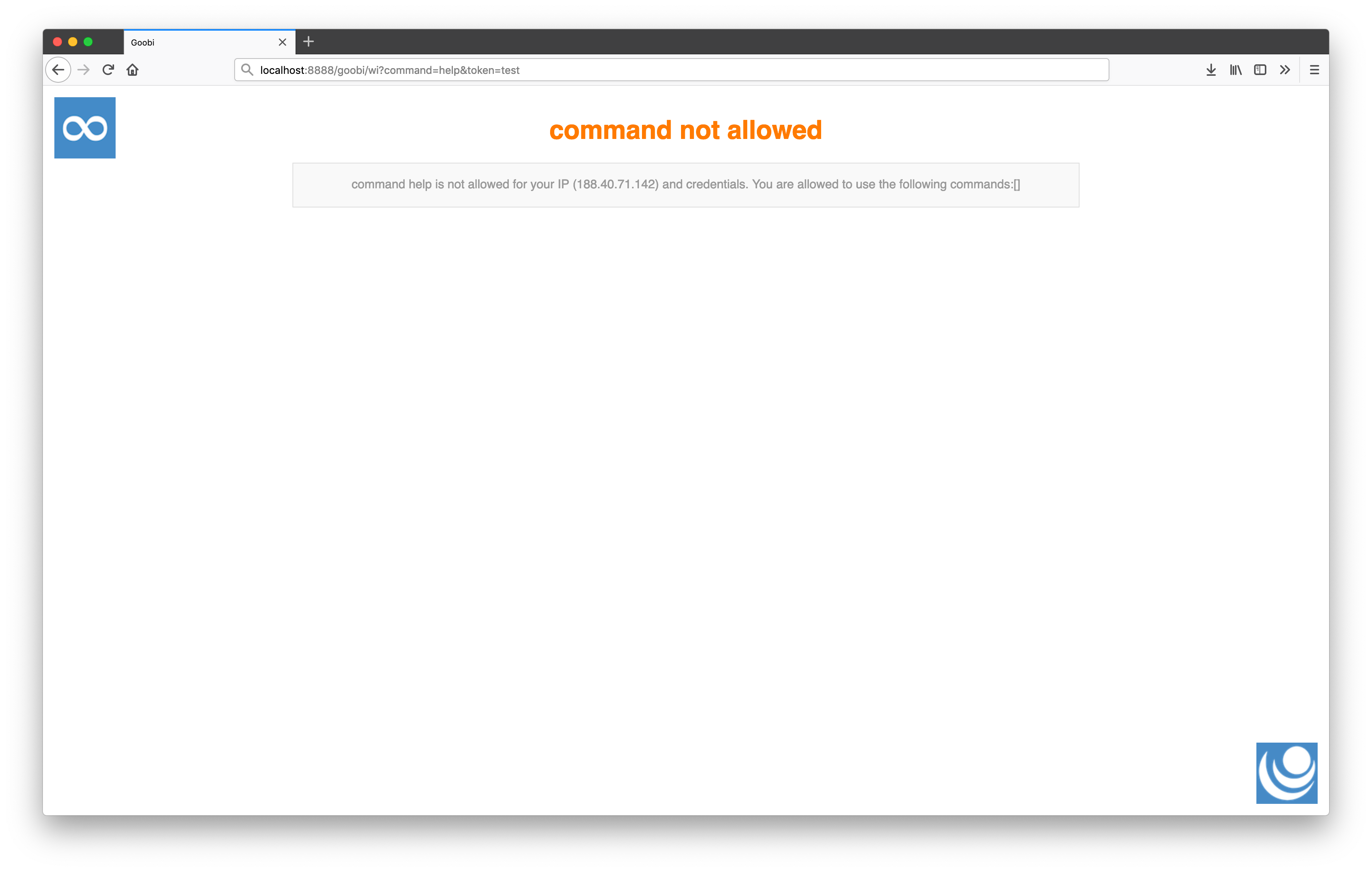
Please note that an access can be defined individually for each command. This is done via the following configuration file:
/opt/digiverso/goobi/config/goobi_webapi.xml
This can be used to specify from which IP range access is allowed for which command.
REST plugins are installed in the following folder:
/opt/digiverso/goobi/plugins/rest/
Like the Web-API plugins, the REST plugins do not have their own user interface. Also the access permission is controlled by the same configuration file and controls the access from selected IP addresses and authentication. Also for the REST plugins the configuration is done in the following file:
/opt/digiverso/goobi/config/goobi_webapi.xml